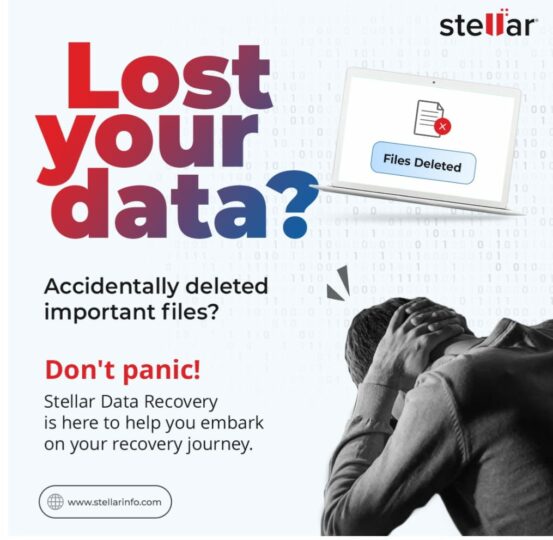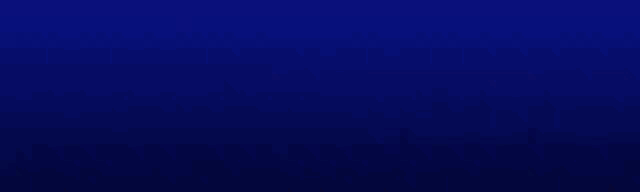30th August, 2023
Accidental file deletions are a common occurrence in our digital lives. Thankfully, macOS has a safety net in place to help you recover files from trash on Mac. The Trash. feature acts as a temporary storage space for deleted files, giving you a chance to retrieve them before they are permanently erased. In this article, we will guide you through the process of recovering data deleted from the Trash in macOS using Stellar Data Recovery Professional for Mac, a powerful data recovery tool designed specifically for Mac users.
Understanding the macOS Trash
The Trash in macOS functions similarly to the recycle bin in Windows. When you delete a file or folder, it isn’t immediately erased from your storage drive. Instead, it’s moved to the Trash, allowing you a window of opportunity to restore it. This safety net ensures that even if you accidentally delete a vital file, you have the chance to recover it before it’s gone forever.
Preparing for Data Recovery
Before we explore the recovery process, take a few precautions to improve your chances of successful data retrieval:
- Halt New File Creation: Deleted files’ space is marked as available for new data. Writing new data could overwrite the deleted file’s content, making recovery more difficult.
- Avoid Restarting: Restarting your Mac can also lead to data overwriting. Avoid rebooting until you’ve attempted recovery.
- Backup Critical Data: Regularly back up important files using tools like Time Machine or other backup solutions.
Recovering Files from Trash on Mac using Stellar Mac Data Recovery
Stellar Data Recovery Professional for Mac is a reliable tool for retrieving deleted files, whether they are in the Trash or have been permanently deleted. Here’s how you can use it:
- Download and Install: Begin by downloading and installing Stellar Data Recovery Professional for Mac from the official website. Install the software on your Mac.
- Launch the Software: Open the application after installation. You’ll be greeted by a user-friendly interface that guides you through the recovery process.
- Select the File Types: Choose the file types you want to recover. You can select specific file formats or opt for a comprehensive scan that covers all file types.
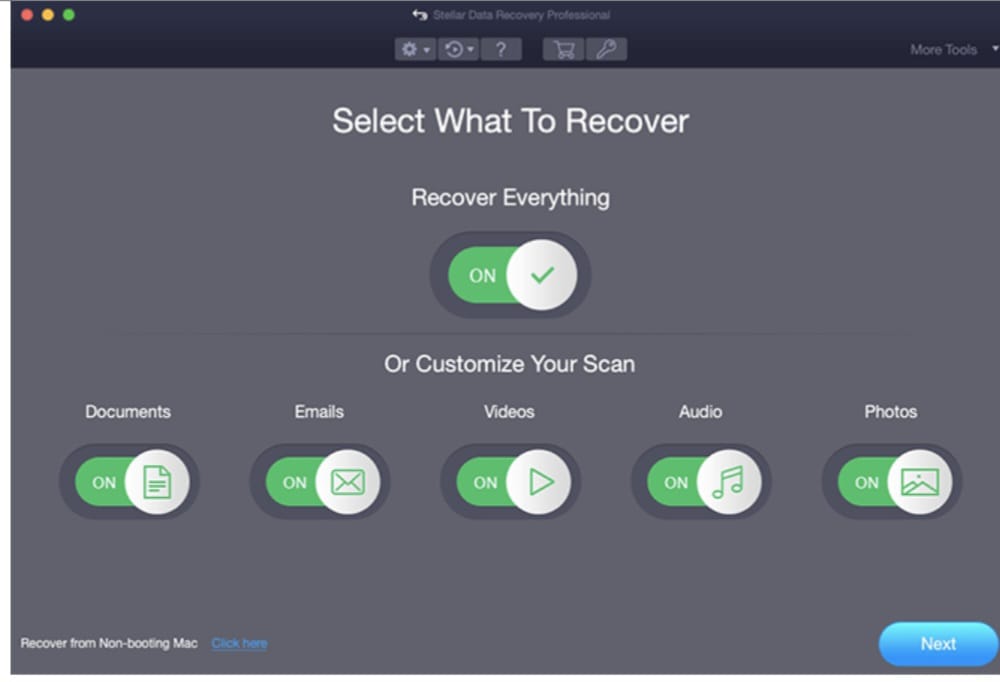
- Choose Recovery Location: Select the location where the deleted files were stored. In this case, choose the Trash folder.
- Scan for Deleted Files: Initiate the scanning process. Stellar Data Recovery will analyze the Trash folder for recoverable files.
- Preview and Recover: After the scan is complete, the software will display a list of recoverable files. Preview the files to ensure they are intact. Select the files you want to recover.
- Specify Recovery Location: Choose a safe location on your Mac where the recovered files will be saved. Do not save them to the same location you’re recovering from.
- Begin Recovery: Initiate the recovery process. Stellar Mac Data Recovery will restore the selected files to the specified recovery location.
Best Practices to Prevent Data Loss
While knowing how to recover deleted data from the Trash is crucial, it’s equally important to prevent data loss in the first place. Here are some best practices to keep your data secure:
- Regular Backups: Implement automated backups using tools like Time Machine or other backup software.
- Exercise Caution: Be mindful when deleting files. Utilize the “Put Back” option in the Trash if you’re unsure about permanently deleting a file.
- Cloud Storage: Consider storing critical files on cloud platforms like iCloud, Google Drive, or Dropbox for added protection.
- Label Important Files: Organize or label vital files to avoid accidental deletions.
- User Education: If you manage multiple users, educate them about proper file management and Trash usage to minimize data loss.
Conclusion
Accidentally deleting important files can be distressing, but macOS offers multiple ways to recover data from the Trash. With the assistance of Stellar Data Recovery, you can retrieve deleted files efficiently and effectively. However, prevention is always better than cure. By following robust data backup and file management practices, you can significantly reduce the risk of data loss and ensure that your digital assets remain secure and recoverable, even in the face of unexpected deletions.